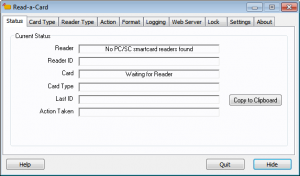 Display status information about the currently connected reader(s) and any card that has been detected Display status information about the currently connected reader(s) and any card that has been detected |
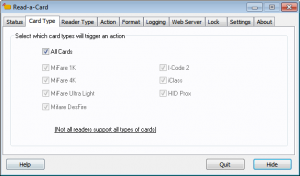 Set the card types that Read-a-Card will take action on Set the card types that Read-a-Card will take action on |
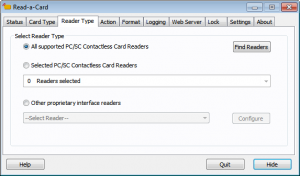 Select which readers Read-a-Card should monitor Select which readers Read-a-Card should monitor |
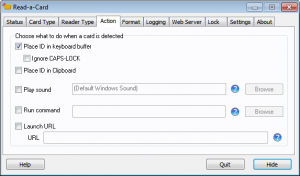 Change the actions that Read-a-Card takes when a card is read Change the actions that Read-a-Card takes when a card is read |
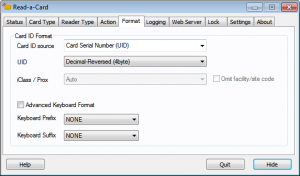 Select the card ID source and control the format used when a card ID is inserted into the keyboard buffer Select the card ID source and control the format used when a card ID is inserted into the keyboard buffer |
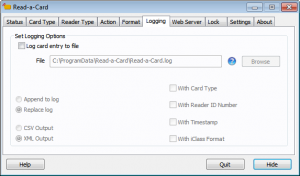 Control the optional logging of card and reader information when a card is presented Control the optional logging of card and reader information when a card is presented |
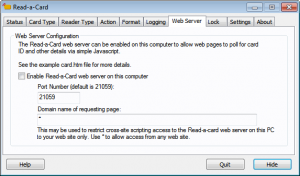 Configure the built in web server to enable the transfer of card information to your own web page(s) Configure the built in web server to enable the transfer of card information to your own web page(s) |
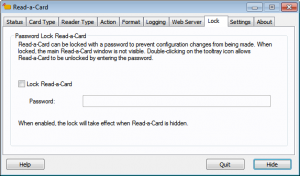 Password protect your settings to enable consistent, behind-the-scenes behaviour Password protect your settings to enable consistent, behind-the-scenes behaviour |
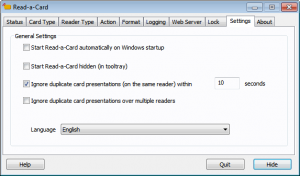 Set Read-a-Card startup behaviour, language and duplicate card presentation timeout Set Read-a-Card startup behaviour, language and duplicate card presentation timeout |
 Register and check for updates Register and check for updates |